This month, we’re bringing several new features to ftrack Studio to make your creative project management experience even more powerful, including a new webhooks UI to simplify the process of automating with ftrack.
- Webhooks UI: Streamline your workflow with an intuitive interface for creating and managing webhooks.
- Updated Overview schedulers: A new design and functionality, such as visualizing split tasks.
- A new Custom Attribute type URL: Directly add any URL to the ftrack spreadsheet.
- Easy user switching: Admins can switch between users to act as that user, troubleshoot issues, adjust time tracking on tasks, and more.
- Custom attributes in all places: Add Custom Attributes to any project and object for a cleaner spreadsheet view.
- Eyedropper tool for review: Match annotation colors with your media review content for precise visual feedback. This update can be found in our New Web Player and Experimental Client Review player.
Let’s dive in and explore all the latest in ftrack Studio!
Webhooks UI: Automate your workflows





We’ve made it easier for you to create and configure outgoing webhooks with a new, user-friendly Webhooks interface.
In the hustle of production, complex workflows can bog you down with repetitive, time-consuming tasks. Webhooks are your gateway to automations that save you that precious time. Our interface makes setting up and managing webhooks intuitive, reducing the hassle and boosting your team’s efficiency.
Here are some exciting use cases for webhooks. With the new UI, it’s much easier to set these up and allow your team to focus on creativity and quality:
- Review workflow automation: Monitor changes to “pending review” status and automatically add updated versions to a specific review session or list. This ensures immediate attention to items needing feedback, streamlining the review process without manual input.
- Task dependency management: Upon a task’s completion, automatically update the status of downstream tasks to “ready to be worked on,” ensuring a smooth workflow transition and minimizing project delays by automating dependency tracking.
- Data transfer automation: Trigger data preparation and transfer processes when specific project milestones are reached. This facilitates efficient data movement across regions or direct delivery to clients, ensuring timely and format-compliant data handling with minimal manual oversight.
We’ve also introduced an automatic retry feature for webhooks to ensure reliable script execution. So, if your initial webhook attempt fails due to connectivity issues, ftrack will automatically resend the webhook to keep things moving and processes up to date.
Looking ahead, we plan to support third-party integration platforms like Integromat and Make, expanding the possibilities of what you can achieve with webhooks in ftrack and opening up new horizons for automation, such as automatically sending Slack notifications, updating Trello boards, and emailing stakeholders whenever a critical task in ftrack is completed.
How to create webhooks in ftrack
Webhooks are available alongside existing websocket functionality in ftrack, so you can choose the approach that best suits your needs.
Please note: Webhooks are only supported in the cloud-hosted version of ftrack. Only 10 enabled webhooks can exist simultaneously. We intend to remove these limitations as we continue to work on webhooks.
Updated Overview schedulers
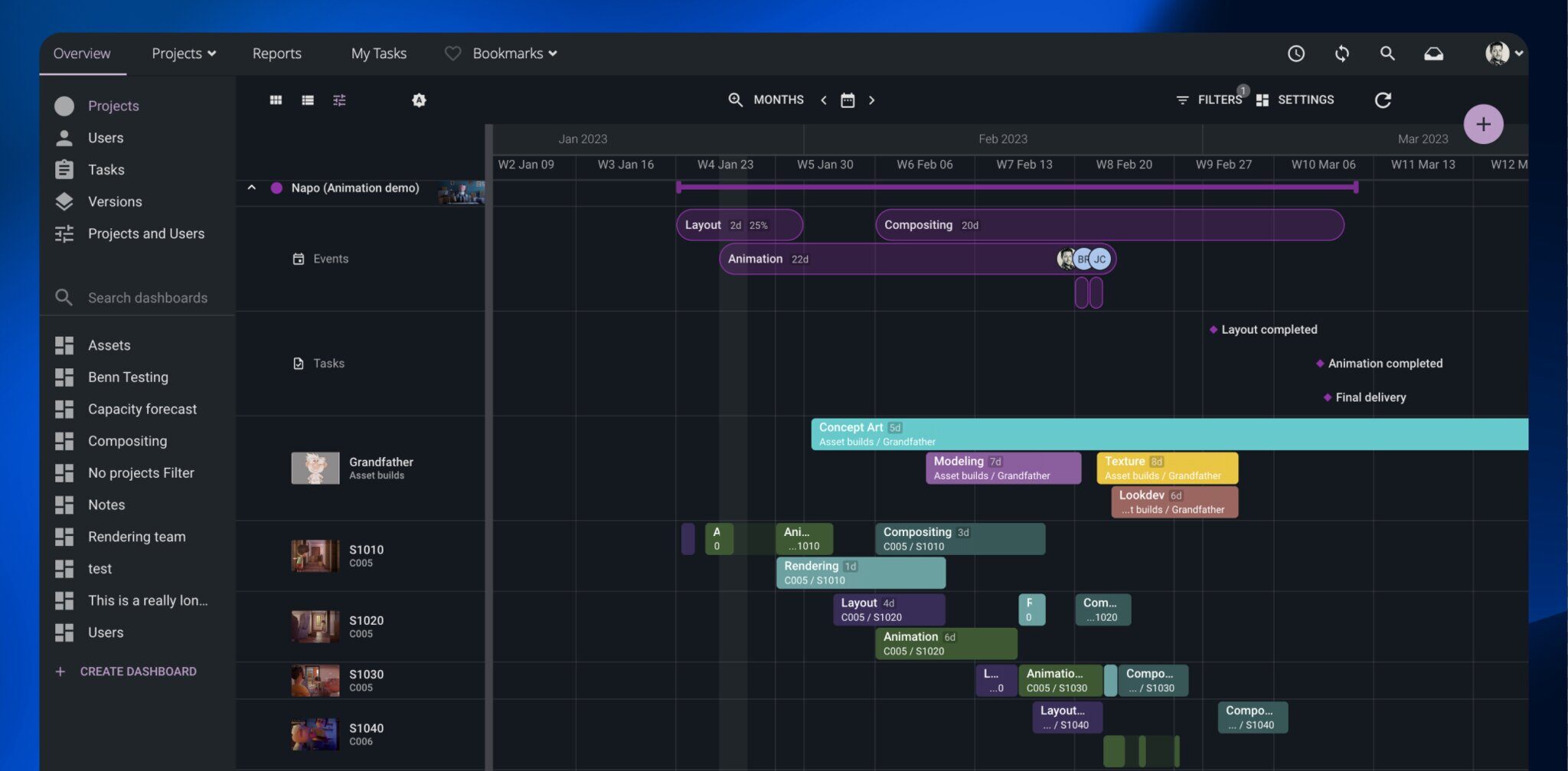
We’ve updated the Overview Schedulers in ftrack to improve your planning and tracking experience. Here are the key enhancements you’ll notice:
- A new UI design: The schedulers now feature a sleeker design, including updated tooltips for quick task and event overviews. (Plus a technical update that enhances our ability to implement future scheduler updates more efficiently!)
- Split Tasks: Split tasks allow you to divide tasks into multiple stages and provide a clearer visual breakdown of different task phases, helping you track progress more effectively. To use Split Tasks, you must create them within the Project Tasks view using a right-click menu option on the task.
- Seeing the Thumbnail when grouping by Parent: Thumbnails are now visible when grouping by parent within the scheduler, offering a visual marker that makes it easier to quickly identify specific tasks or objects.
- Flexible Viewing Options: Additional display settings in the scheduler views now include the ability to show week numbers, and new zoom levels allow for viewing schedules by quarter, year, or weeks within months.
A new Custom Attribute type; ‘URL’ – add a link anywhere
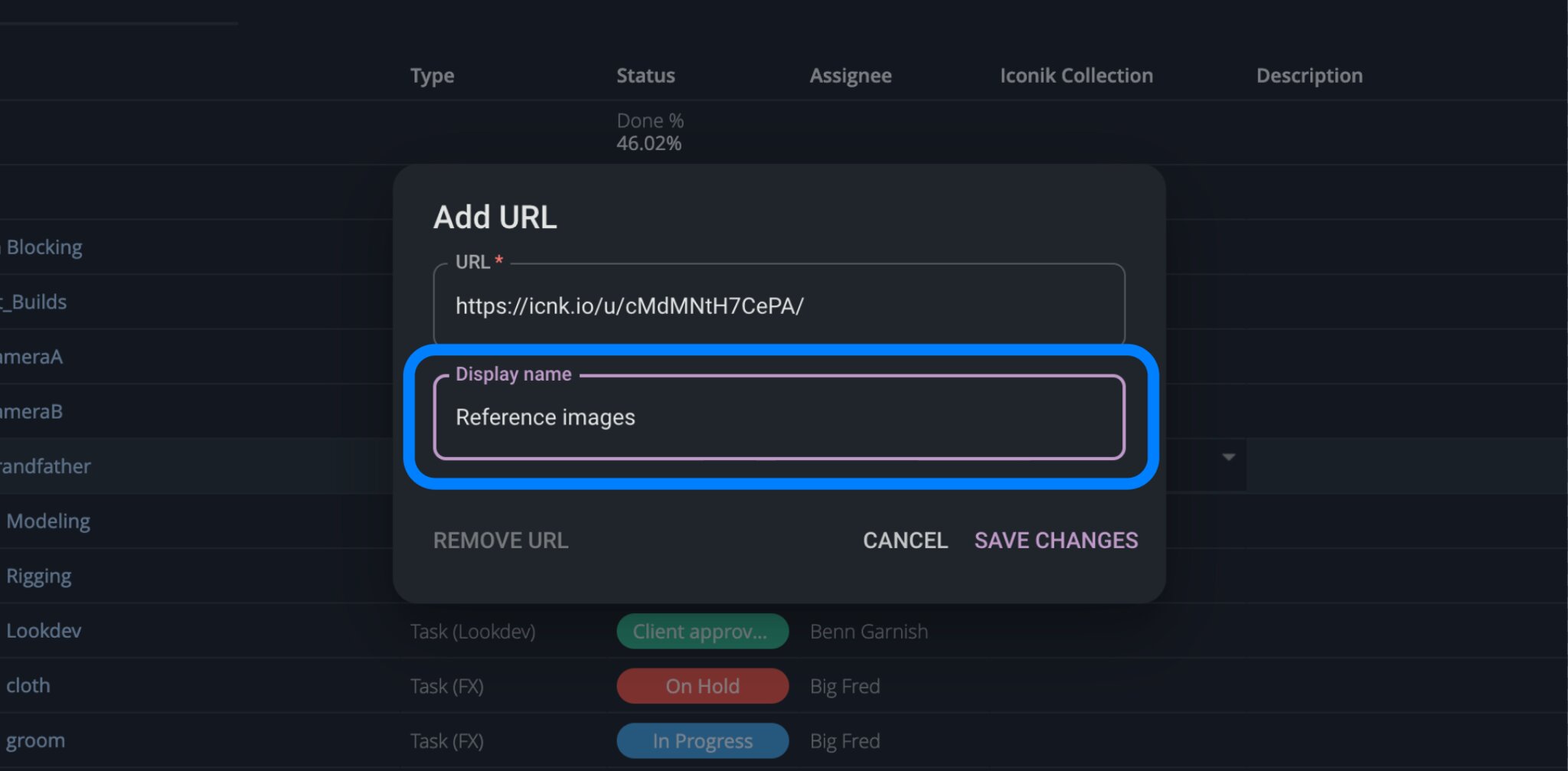
You can now add a new custom attribute of type ‘URL’, which allows you to add a URL link to anywhere you like, right from within your tasks spreadsheet.
Previously, adding an external URL to ftrack meant placing it in the notes sidebar, but that meant other users could sometimes overlook important links. Well, no more. Now, you can place external URLs directly into the task spreadsheet and associate them with any Object or Task, making them much easier for your teammates to see and access.
Let’s say you have some reference materials relevant to a shot and want to make sure they’re seen. With this feature, it’s easy to add a clear link to wherever those materials are stored. Nothing is missed, communication is tighter, and your productions can move forward more fluidly.
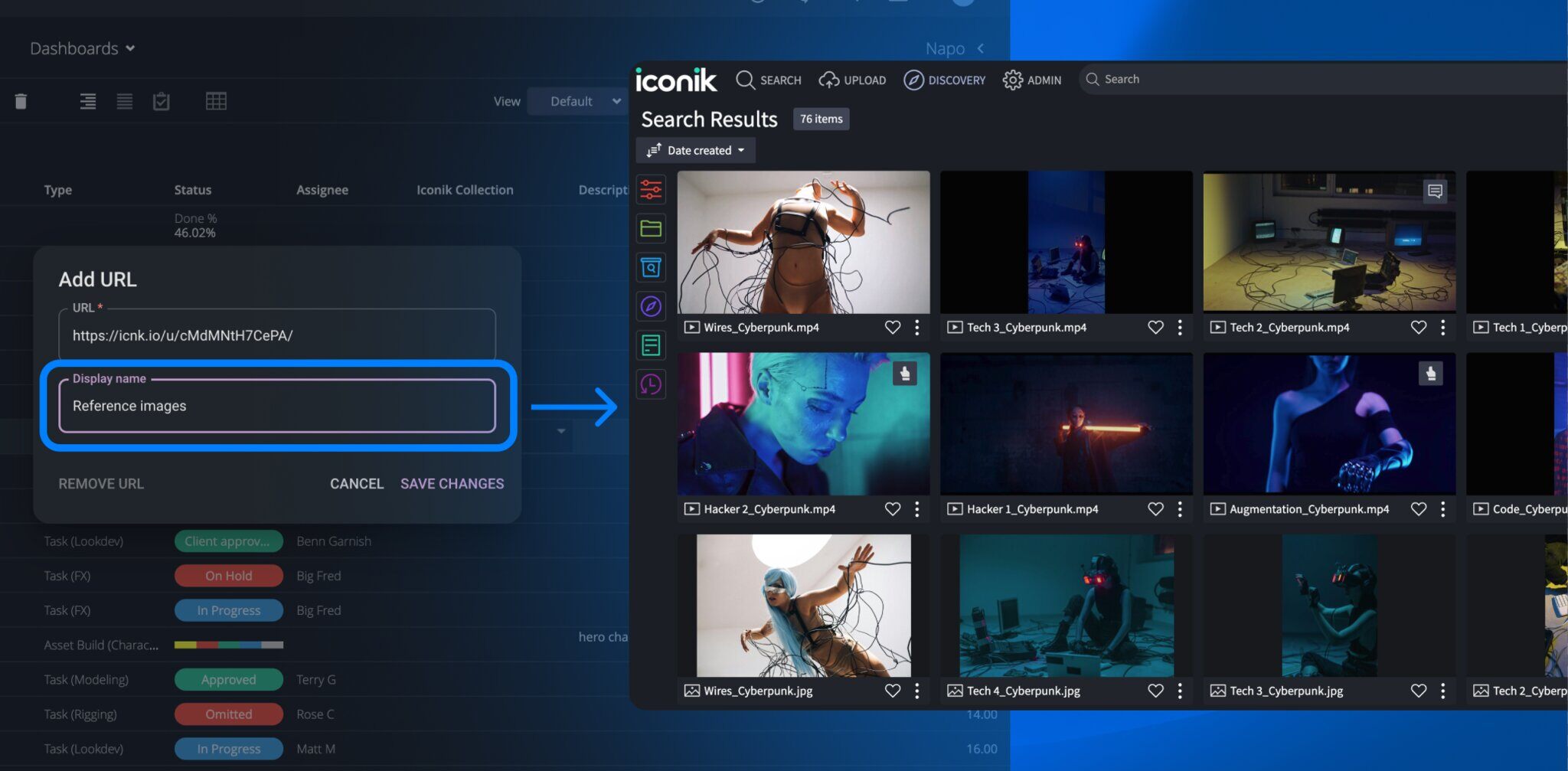
Custom Attributes can now be added to any Object in your Project
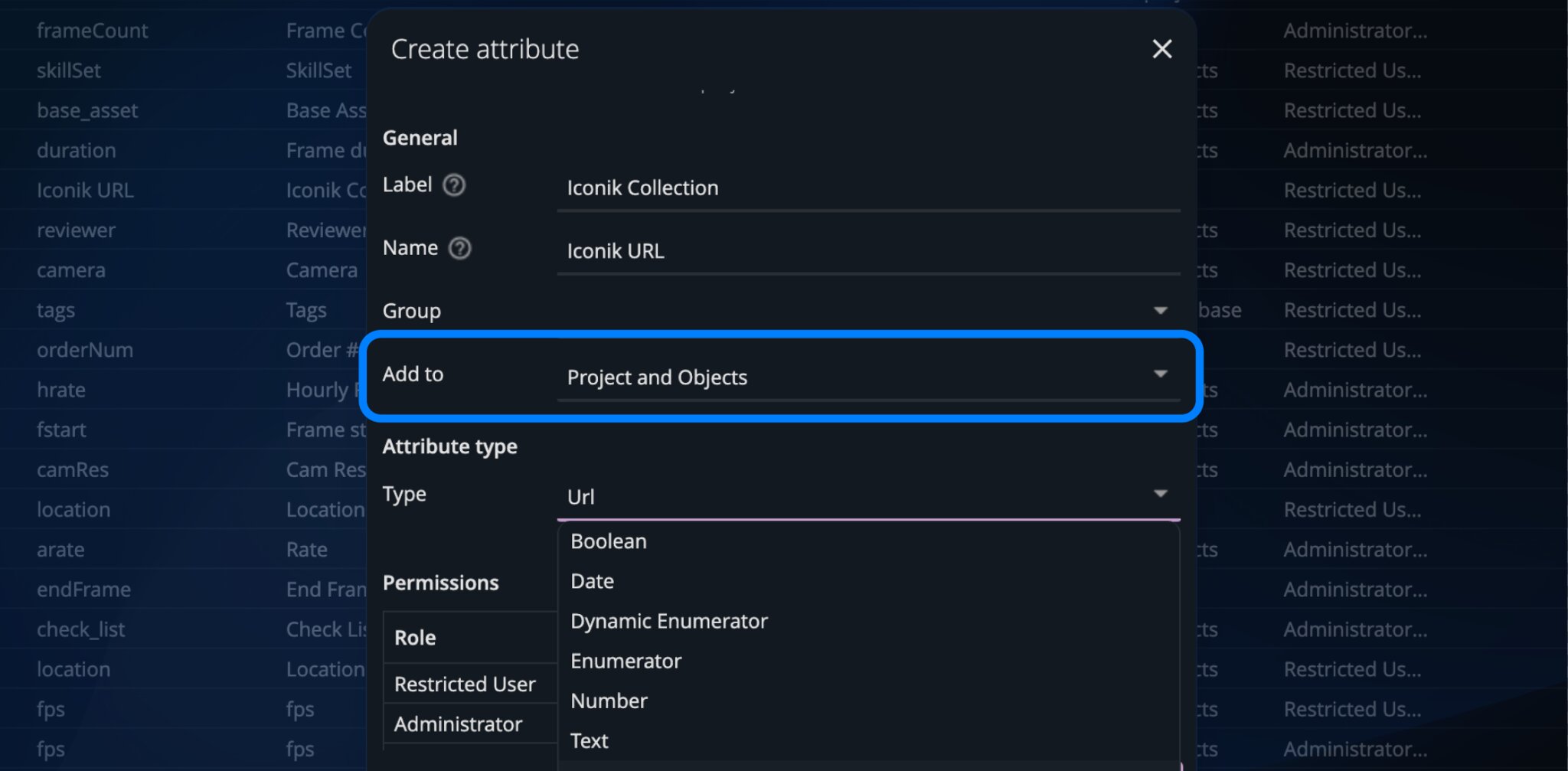
When adding the new Custom Attribute type URL, we looked at how we can simplify the number of Custom Attributes being added to your Spreadsheets. We decided that you should be allowed to attach a Custom Attribute to any object or task in your Project. This means when creating a Custom Attribute, you no longer need to create three variations of the same type, just so it can be used against different objects and or tasks. You just need to add the Custom Attribute once, and it applies to all childs underneath that object or task.
Easy user switching – Act as a user
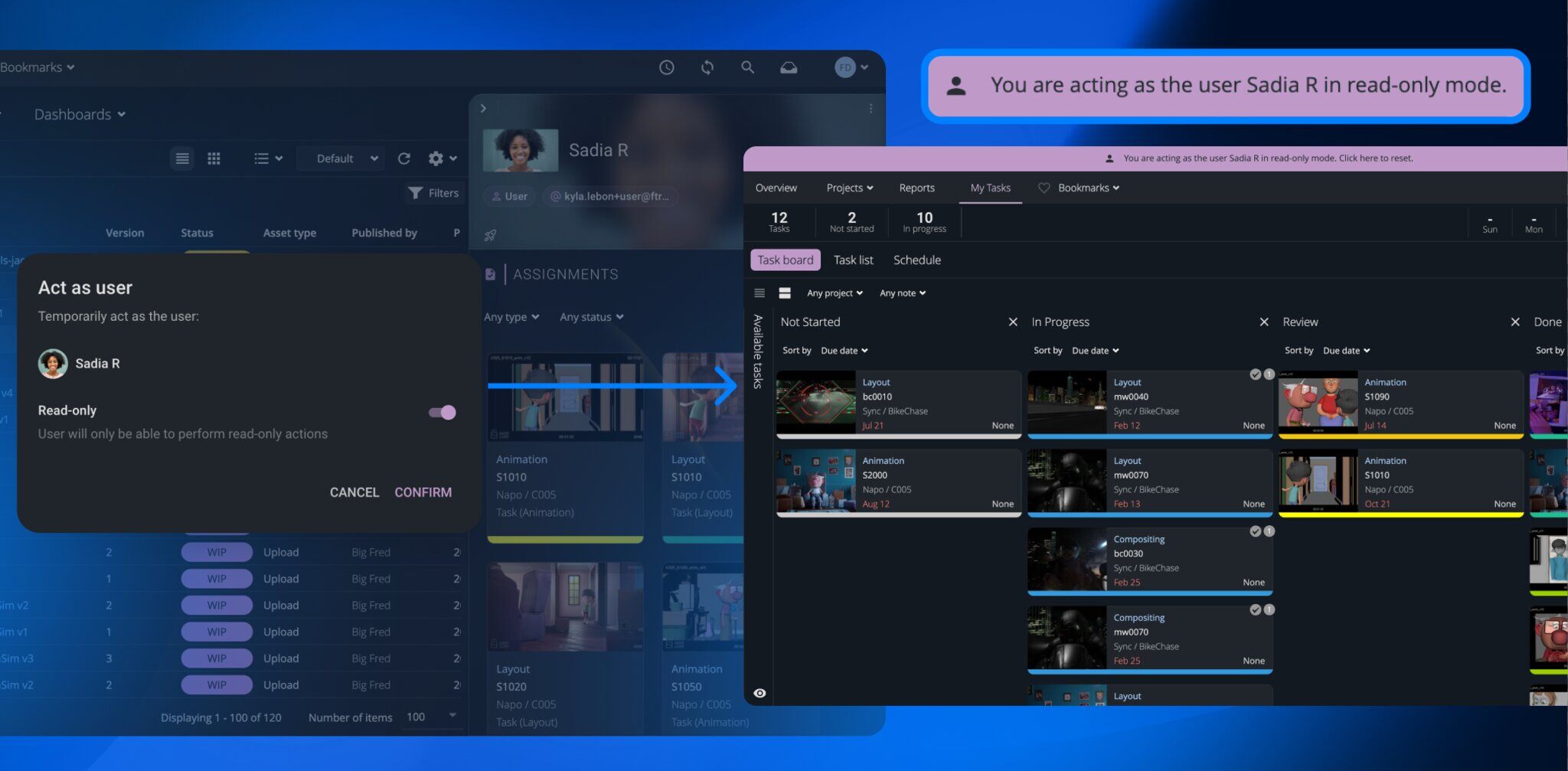
Admins can now switch between different users in ftrack Studio. This means you can ‘act as a user’ and do things like see what they have access to, update their time logs if they’ve forgotten to do it, troubleshoot permission issues, and more.
To act as another user:
- Click on their name anywhere it appears in ftrack Studio.
- The side panel appears featuring that user will appear.
- Click the three-dot menu.
- Select ‘Act as user’
Pick a color: Eyedropper tool for reviews
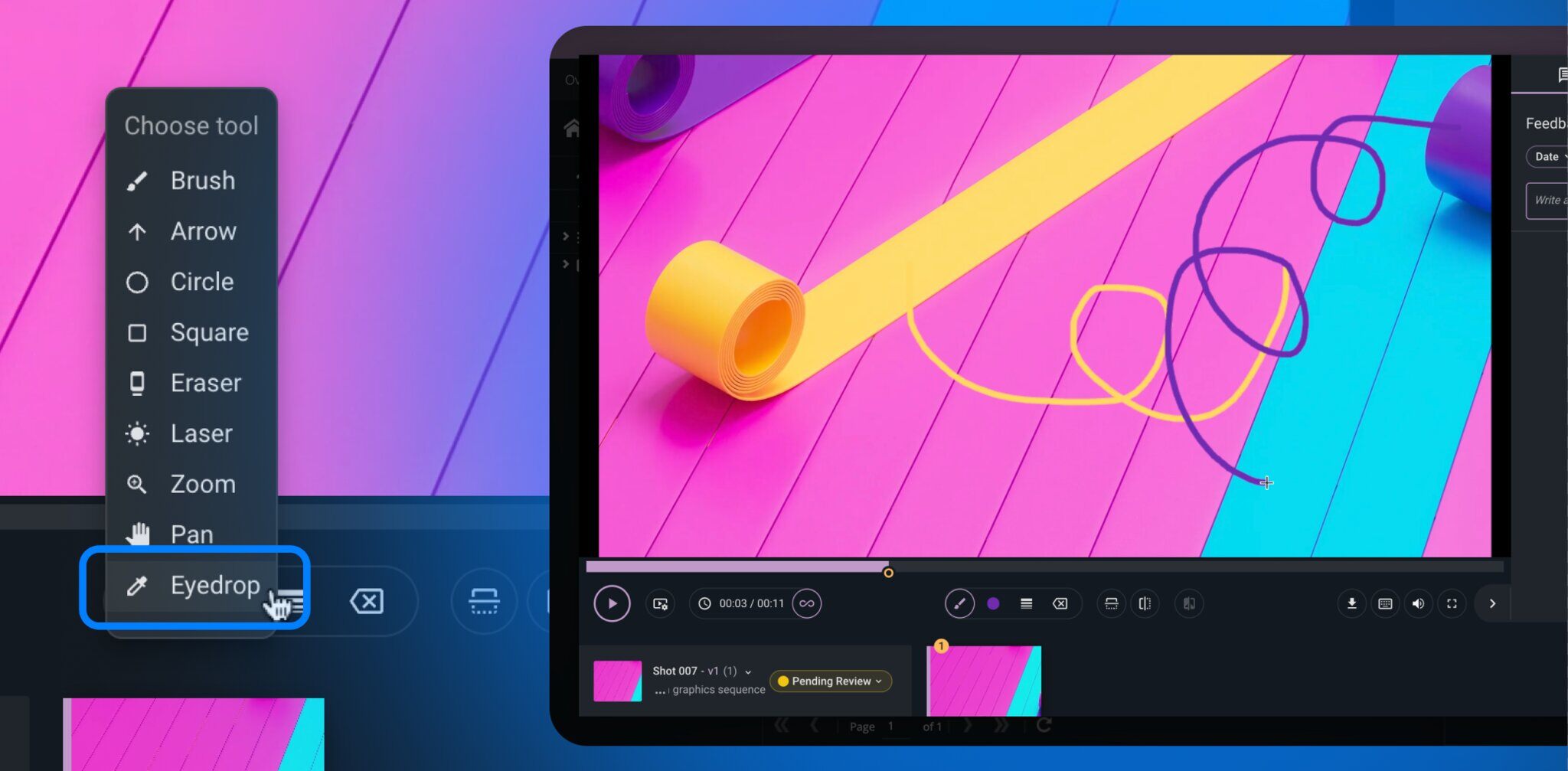
Sometimes, you may want to pick the color that’s inside of the media you are reviewing to draw over an area so that it blends into the surrounding area. Or you have some concept art, and you’re trying to give feedback on a particular line or design that the concept art has. The eyedropper tool lets you do just that.
Simply select the eyedropper, hover over any part of the media being reviewed, and click the image to choose that color for your annotations.
Please note: This feature is available only in the new web player and Experimental client review player.
With these new features, we hope your Studio experience will be more efficient and streamlined, and you’ll feel empowered to automate, schedule, and review more easily.
Get started with the new ftrack Studio and experience the power of simplicity and control today.