TL;DR
- Keep Your Adobe Projects Tidy: Require uploads from Adobe projects to save to Collections
- Everything in its Right Place: Upload new Premiere project Media to the same iconik Collection
- Your Favourite Content at your Fingertips Quick access to your “Favorited” media from the Adobe Panel
- Fast Search and Retrieval: Easy access to your saved searches in the Adobe Panel
Having your creative assets at your fingertips is made pretty convenient thanks to iconik's integration with the Creative Cloud via the Adobe Panel. And now, we’re pleased to make things even easier with a range of updates designed to make your media even more accessible. From fine-tuning your asset organization to simplifying asset discovery, we've got exciting enhancements that are sure to make your Adobe Panel experience even more rewarding. Let's dive into what's new!
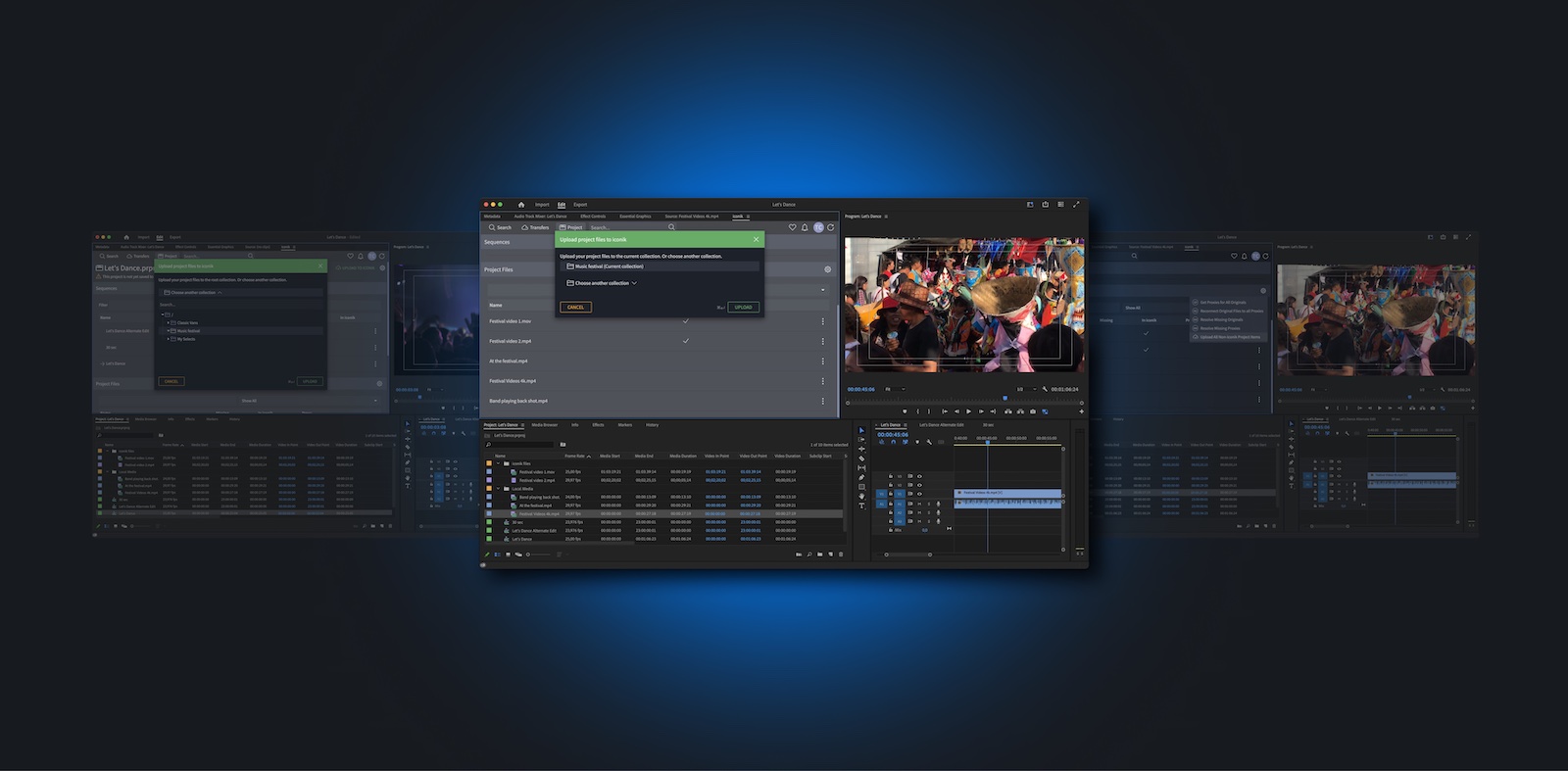
Require uploads from Adobe projects to go into Collections
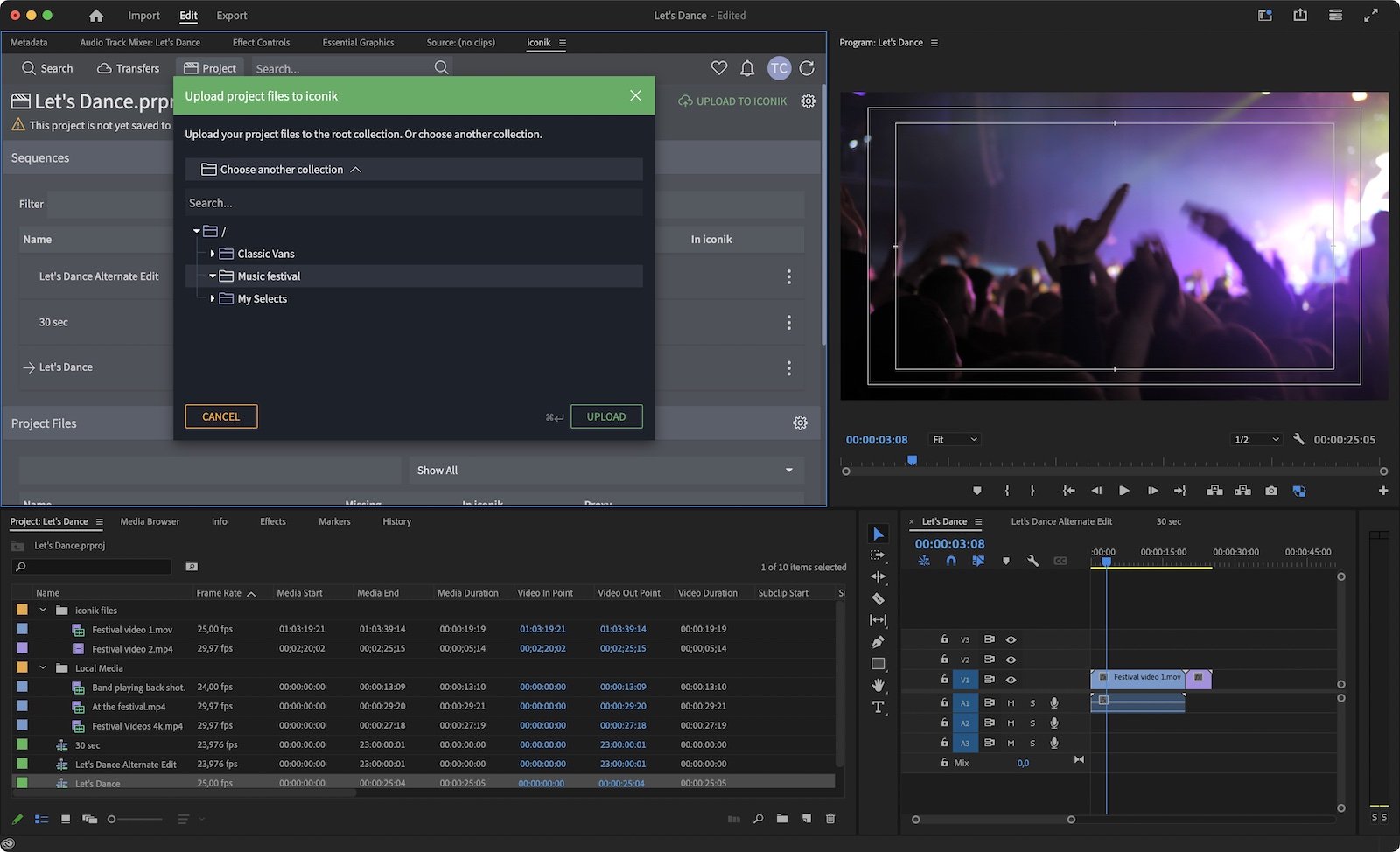
Previously, your team could upload files directly to the top level of an iconik directory from the Adobe Panel, potentially creating disorganization that could be hard to sort through. If you want to stop this from happening in your Adobe projects, then you’ll be pleased to learn of the new "Disallow top-level uploads" feature.
With this update, admins can require uploads from the Adobe Panel to go into designated Collections or sub-directories. Activate this setting, and the next time someone tries to upload a file to the root directory, they'll be prompted to choose a specific location. This simple change ensures your assets land in the right spot from the start, helping your team breeze through finding files and working together on Adobe projects.
Upload New Premiere Project Media to the Same iconik Collection
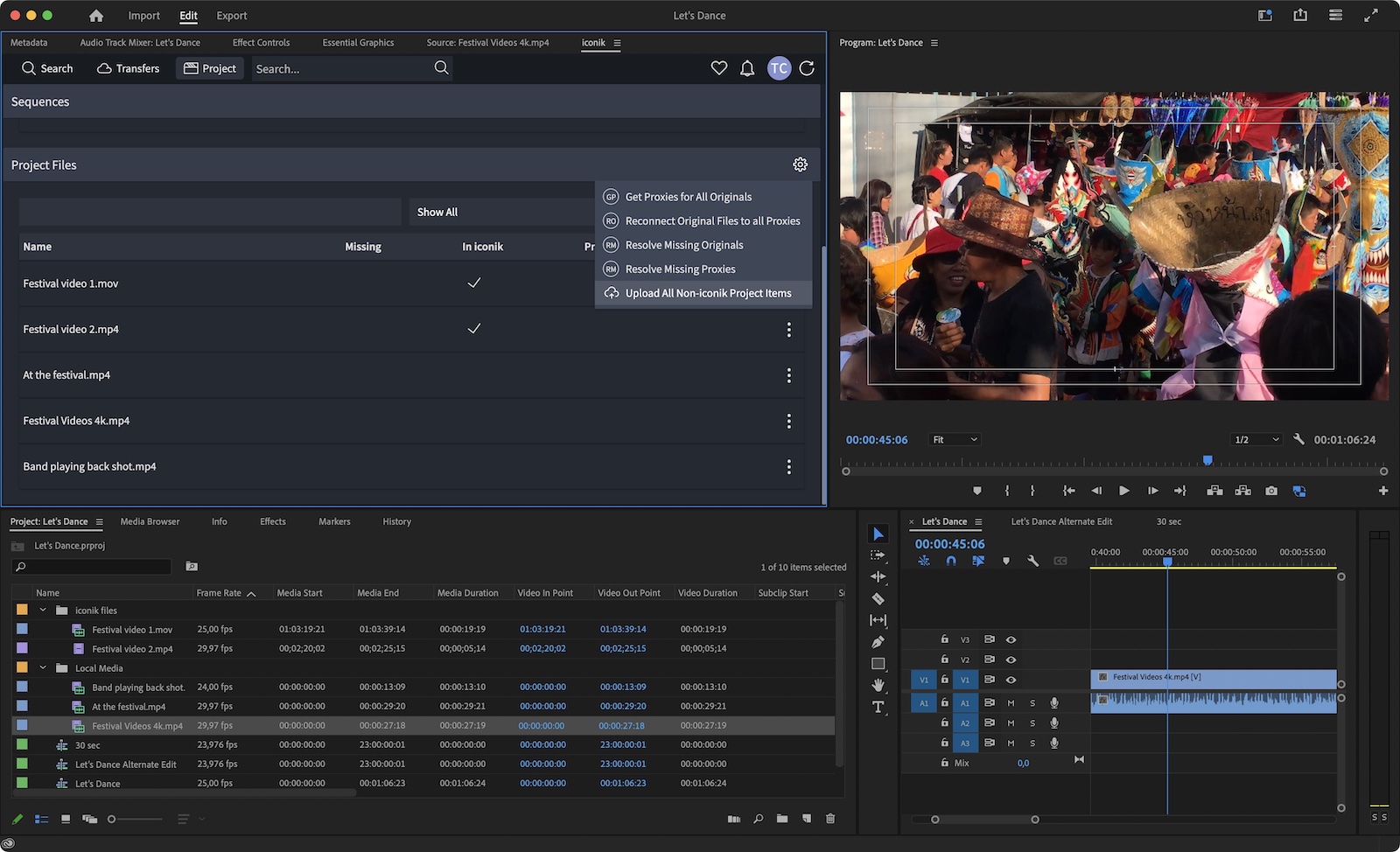
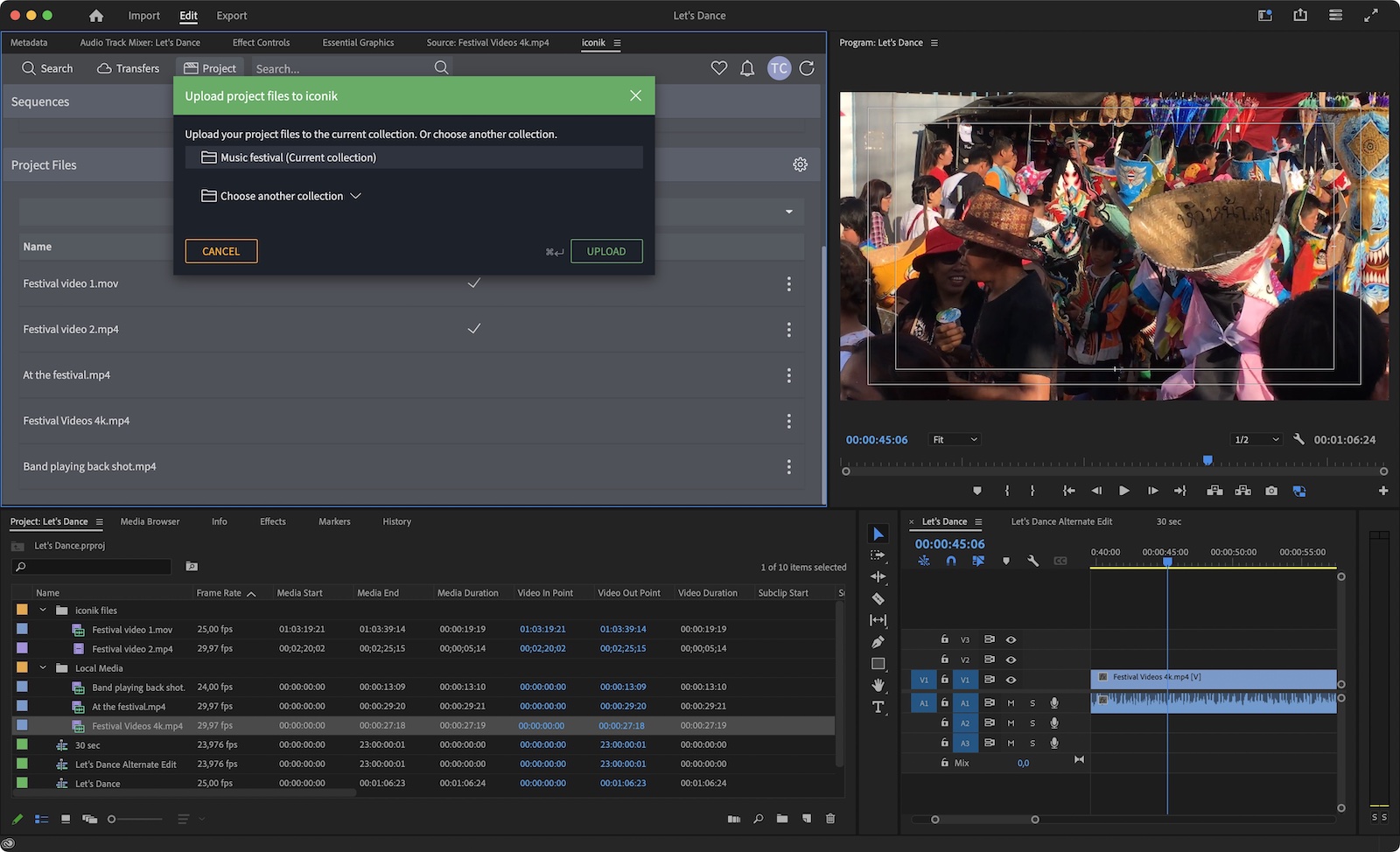
Sometimes, keeping track of multiple media assets for Adobe projects can feel like a time-consuming scavenger hunt through disparate folders and Collections, especially when you’re adding new media to a Premiere project that isn’t already stored in iconik.
We’ve mitigated this by allowing you to easily upload any non-iconik media added to your Premiere project directly into the same Collection where your Adobe Premiere project file is stored in iconik. In just a few clicks, this keeps all your project-related assets neatly gathered in one handy spot, making it easier to find what you need and for your team to collaborate in harmony.
Quick Access to Your “Favorited” Media from the Adobe Panel

Before the introduction of our "Favorites" feature, navigating to your go-to assets could feel like it disrupted your creative momentum. Now, with a simple click to "heart" your favorite assets in iconik, you puts them front and center in a special view. And now you can access that Favorites view directly within your Adobe Panel. It's the VIP lounge for your most-loved media, making it easy to find and utilize those favoured assets in any Adobe project.
Easy Access to Your Saved Searches in the Adobe Panel
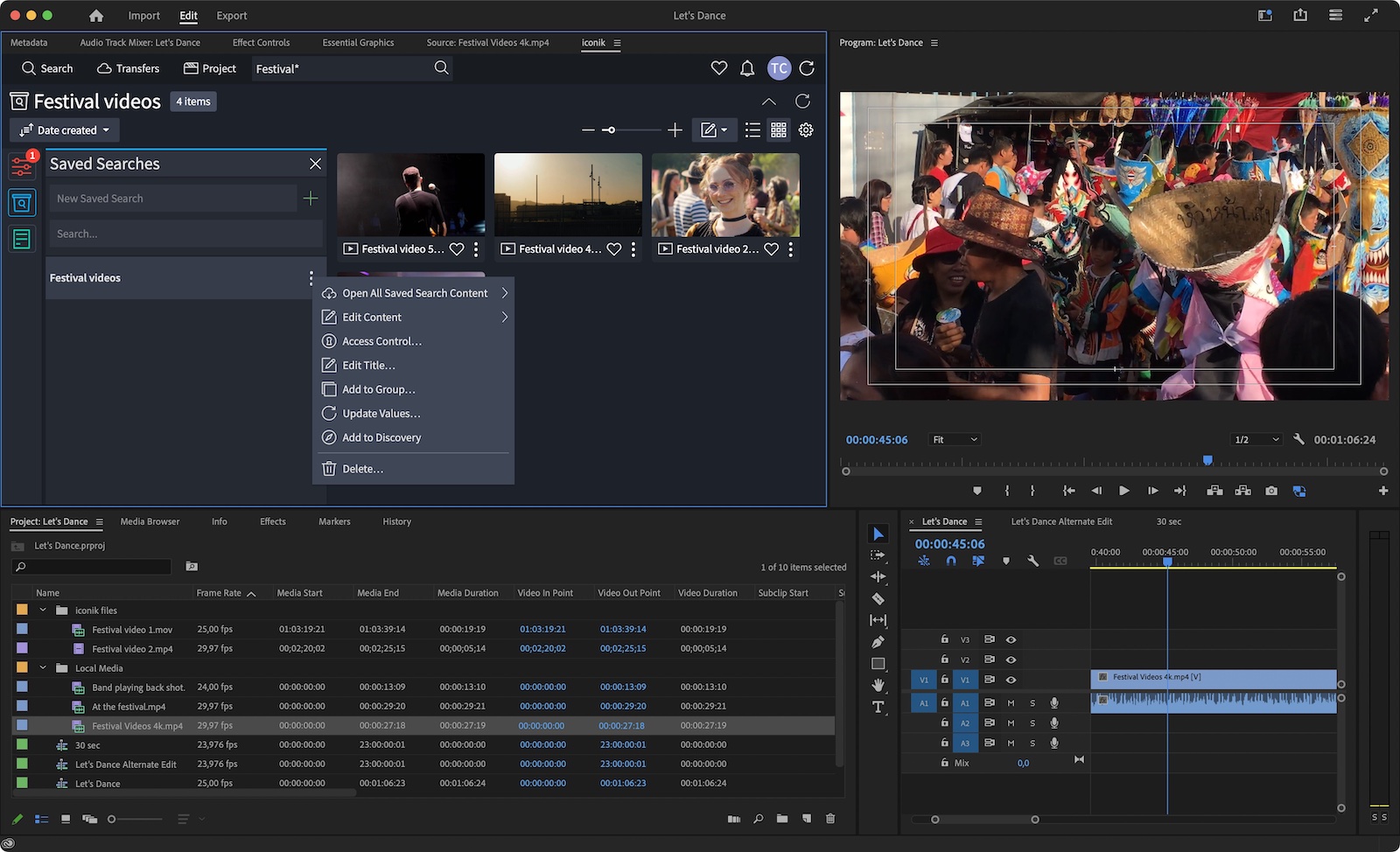
Nailing down the right assets with intricate search queries is easy with iconik’s Saves Search, which make it easy to repeat regular search queries. And now, if you've got a saved search set up in iconik, you can instantly access that search and the media it calls up right within your Adobe workspace. It's the usual tailor-made shortcut to your essential media, but now available in your Adobe projects, letting you stay immersed in your creative project without missing a beat.
And that's that for our most recent round of updates! Got questions or feedback? Don't hesitate to reach out – we'd love to hear from you.
As ever, thank you for being a part of our iconik community. Until next time!
A Closer Look
Read the iconik release notes to see all the new features and fixes
Give iconik a try
Schedule a personalized iconik demo with one of our experts and start your free trial today.
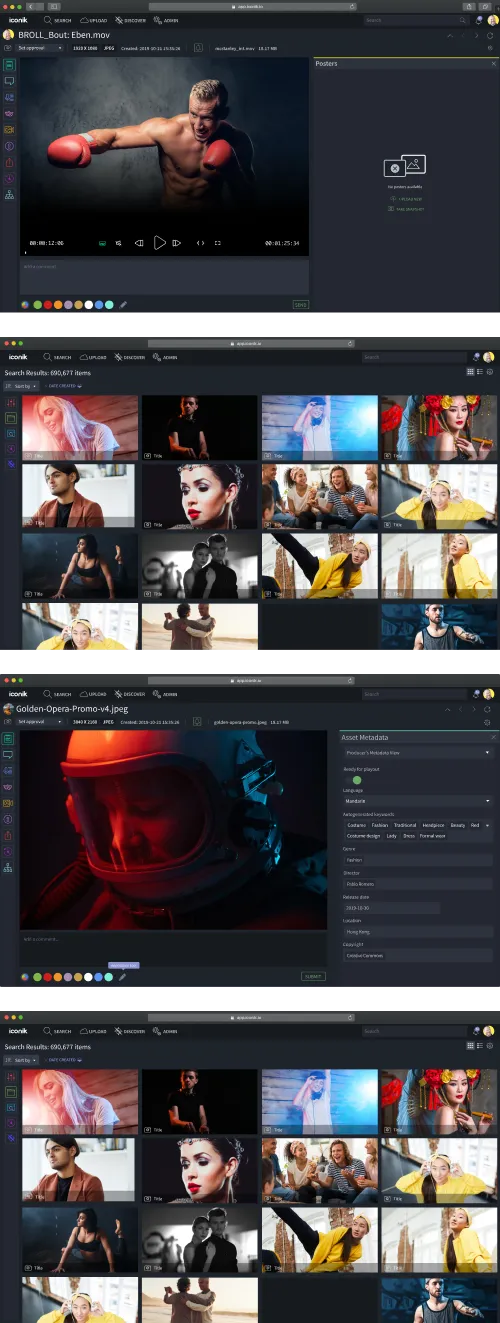

Take the MAM Diagnostic Quiz
Need better media management?
Get tailored results to see where your biggest wins with iconik would be.
-mar-05-2024-07-18-15-7861-pm-mar-05-2024-09-56-24-4650-pm.png)